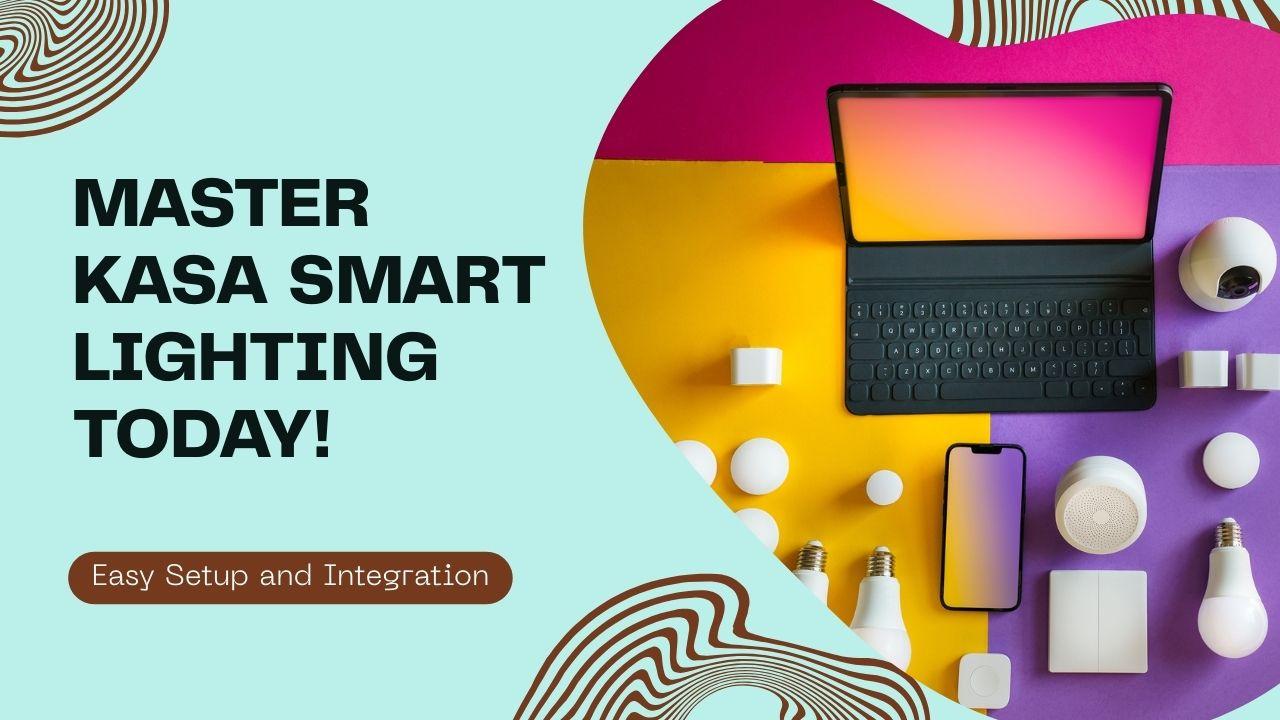If you’re exploring the world of smart home automation, TP-Link’s Kasa Smart series offers a range of devices to enhance your home’s lighting system. This comprehensive guide will walk you through installing and configuring Kasa smart light switches, understanding their features, and integrating them with other smart home platforms. Designed with beginners in mind, this article provides step-by-step instructions and insights to help you get started.
Installing Kasa Smart Wi-Fi Light Switches
Kasa Smart Wi-Fi Light Switches, such as the HS200 and HS220 models, allow you to control your home’s lighting remotely. The HS220 model also offers dimming capabilities. What You Need
- A Kasa Smart Light Switch (HS200 or HS220)
- A neutral wire in your switch box
- A 2.4GHz Wi-Fi network
- A smartphone with the Kasa Smart app installed
Installation Steps
- Turn Off Power: Switch off the circuit breaker to ensure safety.
- Remove Existing Switch: Unscrew and remove your current light switch.
- Identify Wires: Locate the live, load, neutral, and ground wires.
- Connect Wires: Using the provided wire nuts, connect the corresponding wires from the Kasa switch to your home’s wiring.
- Secure the Switch: Screw the Kasa switch into the wall box and attach the faceplate.
- Restore Power: Turn the circuit breaker back on.
- Configure via App: Open the Kasa Smart app and follow the on-screen instructions to complete the setup.
Note: The Kasa Smart app provides a guided installation process, making it easier for beginners to follow along.
Resetting and Reconfiguring Your Kasa Smart Light Switch
If you need to reset your Kasa Smart Light Switch:
- Press and Hold: Hold the reset button on the switch for about 10 seconds until the Wi-Fi LED blinks amber and green.
- Reconfigure: Open the Kasa Smart app and follow the setup instructions to reconnect the switch to your Wi-Fi network.
Understanding Kasa Smart Plugs and Dimming Capabilities
Kasa Smart Plugs are designed to control the power supply to connected devices, allowing you to turn them on or off remotely. However, they do not support dimming functions. For dimming capabilities, consider using Kasa Smart Dimmer Switches or Kasa Smart Bulbs, which are specifically designed for brightness control.
Integrating Kasa Devices with Alexa
To control your Kasa devices using Amazon Alexa:
Enable Remote Control: Ensure that remote control is enabled in the Kasa Smart app.
- Open the Alexa app. Navigate to the Alexa app on your smartphone.
- Enable Kasa Skill: Search for the “Kasa Smart” skill and enable it.
- Link Accounts: Log in with your Kasa account credentials to link the two services.
- Discover Devices: Ask Alexa to discover devices or manually add them through the app.
Once linked, you can use voice commands to control your Kasa devices, such as turning lights on or off and adjusting brightness levels (for compatible devices).
Manual Operation of Kasa Smart Light Switches
Kasa Smart Light Switches can be operated manually by pressing the physical buttons on the switch. This allows you to control the lights even if your Wi-Fi network is down or if you prefer not to use the app or voice commands.
Compatibility with SmartThings and Other Platforms
As of now, Kasa Smart Light Bulbs are not officially compatible with Samsung SmartThings. However, integration capabilities may evolve, so it’s advisable to check the latest updates from TP-Link and SmartThings for any new developments.
Voltage Compatibility of Kasa Smart Light Bulbs
The Kasa Smart Light Bulb LB120 is designed for 220V input, making it suitable for use in regions with 220V electrical systems. Always verify the voltage requirements of your specific model to ensure compatibility with your local power supply.
Understanding the Circadian Mode in Kasa Smart Bulbs
The Circadian Mode in Kasa Smart Bulbs adjusts the light’s color temperature throughout the day to mimic natural sunlight patterns. This feature aims to support your body’s natural circadian rhythm, potentially improving sleep quality and overall well-being.
The Kasa Smart App
The Kasa Smart app is the central hub for managing your TP-Link smart devices. Available on both iOS and Android platforms, the app allows you to:
Set schedules and timers
- Control devices remotely
- Monitor energy usage
- Integrate with voice assistants like Alexa and Google Assistant
You can download the app from the App Store or Google Play Store.
Powering Kasa Smart Light Strips
Kasa Smart Light Strips are designed to be powered through a standard electrical outlet and are not battery-operated. This ensures a consistent power supply for features like color changes, scheduling, and integration with other smart home systems.
FAQS
Can Kasa Smart Plug Dim Lights?
No, Kasa smart plugs do not support dimming functionality. They are designed to turn devices on or off remotely, but do not control the brightness levels of connected lights. For dimming, a dedicated Kasa smart dimmer switch is required.
How to Reset Kasa Smart Light Switch
To reset the Kasa smart switch:
- Press and hold the switch toggle for about 5 seconds until the LED indicator blinks rapidly.
- This resets the device to factory settings, allowing you to reconfigure it in the Kasa app.
Wiring Kasa Smart Wi-Fi Light Switch
Wiring involves connecting the switch’s four wires (Line, Load, Neutral, Ground) to your home’s electrical wiring as described above. It is critical to ensure the presence of a Neutral wire in the switch box; otherwise, professional electrician assistance is recommended.
How to Set Up Kasa Smart Wi-Fi Light Switch
After physical installation:
- Download the Kasa Smart app.
- Create or log in to your TP-Link ID.
- Tap the “+” icon, select “Smart Switch,” and follow the guided steps to connect the switch to your Wi-Fi.
- Name your device and assign it to rooms or groups for easier control.
- Optionally, integrate with Alexa, Google Assistant, or SmartThings for voice control.
Does the Kasa Smart Light Bulb Work with SmartThings?
Yes, Kasa smart bulbs, such as the LB120 model, can be integrated with Samsung SmartThings, allowing centralized control alongside other smart home devices.
How to Add a Kasa Smart Wi-Fi Bulb to Alexa
- Set up the Kasa smart bulb in the Kasa app.
- Enable the Kasa Smart skill in the Alexa app.
- Discover devices in Alexa; the bulb should appear.
- Control the bulb with Alexa voice commands.
How to Manually Operate a Kasa Smart Light Switch
The physical toggle on the Kasa smart switch allows manual on/off control even without app or Wi-Fi access. The switch functions like a traditional switch with added smart features when connected.
How to Pair Kasa Light Switch with Smart Life App
Kasa devices are primarily designed to work with the Kasa Smart app. They generally do not support the Smart Life app, which is a separate platform. For best compatibility and features, use the Kasa Smart app.
How to Reconfigure Kasa Smart Wi-Fi Light Switch
To reconfigure:
- Reset the switch to factory defaults.
- Remove the device from the Kasa app.
- Re-add the device and follow the setup instructions to connect to a new Wi-Fi network or modify settings.
Is Kasa Smart Light Bulb LB120 suitable for 220V?
The Kasa LB120 smart bulb is designed for 120V systems (typical in North America). It is not suitable for 220V systems without a proper voltage converter. Always check product specifications for voltage compatibility before use.
What Does the Kasa Smart Circadian Setting Do for Lights?
The Circadian setting adjusts light color temperature and brightness throughout the day to mimic natural sunlight patterns, promoting better sleep and well-being by supporting the body’s natural rhythms.
What Is the App for the Kasa Smart Light Bulbs?
The official app for controlling Kasa smart bulbs is the Kasa Smart app by TP-Link, available on iOS and Android. It enables setup, scheduling, grouping, and integration with voice assistants.
Will the Kasa Smart Light Strip Be Battery Powered?
Kasa smart light strips require a power adapter connected to an electrical outlet; they are not battery.
Conclusion
TP-Link’s Kasa Smart series offers a user-friendly entry point into home automation, providing reliable and customizable lighting solutions. By following the installation and setup guidelines outlined above, you can enhance your home’s lighting system, improve energy efficiency, and enjoy the convenience of smart home technology.