Are you struggling with your Kasa smart bulb setup or facing connectivity issues? Whether you’re wondering how to change the Wi-Fi, connect it to Alexa, or check compatibility with other smart ecosystems, this comprehensive FAQ covers everything you need to know about TP-Link’s Kasa Smart Bulbs.
Let’s examine the most searched and authentic questions about Kasa Smart Bulbs, answered with expert insight and human clarity.
🔧 How Do You Reset a Kasa Smart Bulb?
To reset a Kasa Smart Bulb, follow these steps:
- Turn the bulb off and on five times (power cycling).
- If done correctly, the bulb will start flashing rapidly, indicating it has entered pairing mode.
- You can now reconnect it through the Kasa Smart app.
Note: A factory reset removes the bulb from your Kasa account and erases previous settings.
🌐 How to Change the Wi-Fi on a Kasa Smart Bulb?
Kasa Smart Bulbs don’t allow direct Wi-Fi network changes. Instead, follow these steps:
- Reset the bulb (see reset instructions above).
- Open the Kasa Smart app, tap the “+” button, and choose Add Device.
- Reconnect the bulb to the new Wi-Fi network during the setup process.
Ensure you’re using a 2.4 GHz Wi-Fi network, as Kasa bulbs don’t support 5 GHz bands.
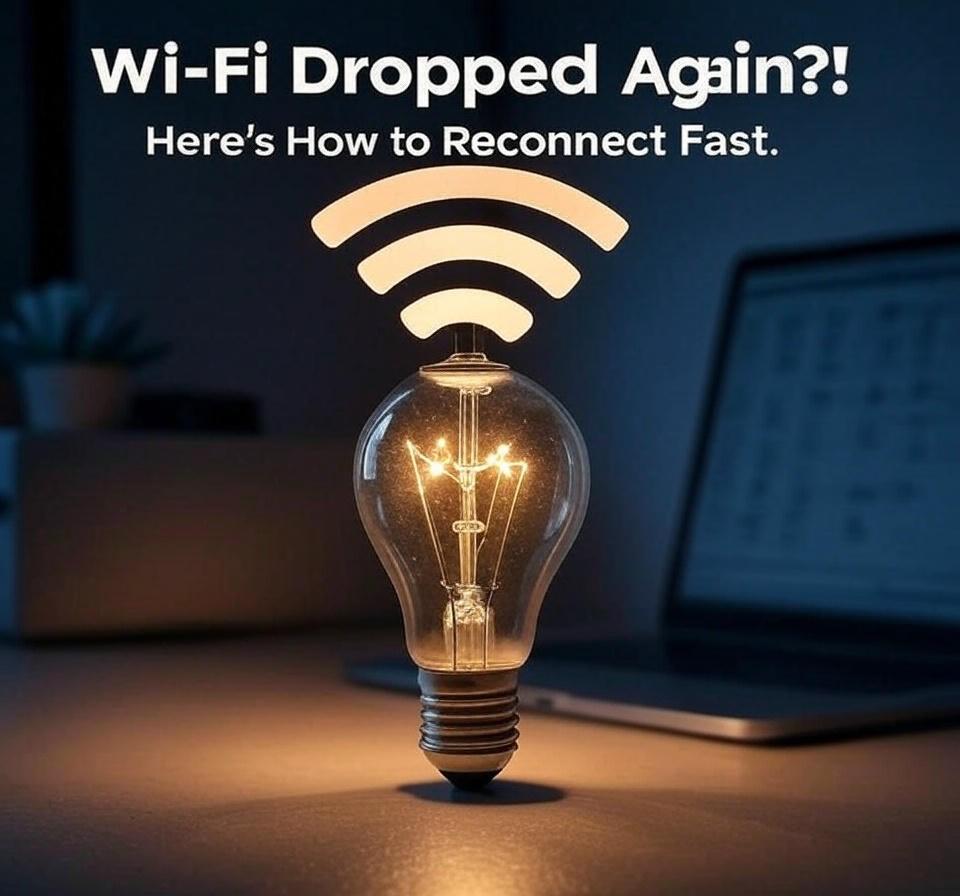
📶 How to Connect a Kasa Smart Bulb?
To connect your Kasa smart bulb:
- Install the Kasa Smart app on your iOS or Android device.
- Screw in the bulb and power it on.
- Tap “+” in the app → Select Device → Lighting → Follow the guided instructions.
Make sure your smartphone is on the same 2.4 GHz Wi-Fi network.
🗣️ How to Connect a Kasa Smart Bulb to Alexa?
Connecting Kasa to Alexa is simple:
- Enable the Kasa Smart Skill in the Alexa app.
- Log in to your TP-Link Kasa account.
- Ask Alexa to “Discover devices” or do it manually in the app.
- Once found, you can control your bulb with voice commands like
- “Alexa, turn off the living room light.”
- “Alexa, dim the bedroom light to 50%.”
- “Alexa, turn off the living room light.”
🛠️ How to Factory Reset a Kasa Smart Bulb?
The factory reset is the same as a regular reset:
- Power on and off five times.
- Wait for the bulb to blink rapidly.
Once reset, you’ll need to set it up again using the Kasa Smart app.

🔄 How to Reconnect a Kasa Smart Bulb?
To reconnect:
- Perform a reset to put the bulb in pairing mode.
- Open the Kasa Smart app, and tap “+” to add a new device.
- Follow the setup process to rejoin the bulb to your Wi-Fi network.
📲 How to Set Up a Kasa Smart Bulb?
Here’s the initial setup process:
- Download and open the Kasa Smart app.
- Tap “+” to add a device → Select Light Bulb.
- Follow the app instructions to connect to your Wi-Fi.
- Name the bulb and assign it to a room or group.
💡 Are Kasa Smart Bulbs Good?
Yes, Kasa smart bulbs are well-regarded for:
- Affordability
- Reliability
- Integration with Alexa, Google Assistant, and SmartThings
- Features like color control (on RGB models), dimming, schedules, and scenes
Their strong app ecosystem and stable performance make them a top choice in the smart lighting space.
🌧️ Can Kasa Smart Bulbs Be Used Outside?
Kasa Smart Bulbs are not rated for outdoor use unless installed in weatherproof, enclosed fixtures. Exposing them to rain, moisture, or direct sunlight can shorten their lifespan or void the warranty.
🔌 Can I Use Other Smart Bulbs With Kasa?
No, the Kasa Smart app only supports TP-Link Kasa devices. To integrate different brands, you’d need a universal smart home hub like Alexa, Google Home, or SmartThings.
🤝 Can the Kasa app support Feit smart bulbs?
No, Feit Electric smart bulbs are not compatible with the Kasa Smart app. Each brand typically has its proprietary app and ecosystem, although some bulbs can be linked through Alexa or Google Assistant for cross-brand automation.
🌈 Can Kasa Smart Bulbs Cycle or Oscillate Colors?
Yes, Kasa RGB or RGBW bulbs (like the KL130 or KL135) can cycle through colors. You can create:
- Scenes in the Kasa app to automate color changes.
- Schedules to switch colors at certain times.
- However, true oscillation or fade effects require 3rd-party integrations like IFTTT or custom Alexa routines.
💡 Do TP-Link Kasa Smart Dimmers Need Dimmable Bulbs?
Yes, to use a TP-Link Kasa Smart Dimmer Switch, your lighting fixtures must have dimmable bulbs. Using non-dimmable bulbs may result in flickering or damage.
📱 Does Kasa Smart Bulb Work With SmartThings?
As of recent updates, selected Kasa smart devices are compatible with SmartThings, but not all bulbs. You may need to:
- Check SmartThings’ list of supported devices.
- Use Alexa or Google Home as an intermediary.
⌛ How Long Do Kasa Smart Bulbs Last?
Kasa smart bulbs typically last 15,000 to 25,000 hours, depending on the model. That’s roughly 13 to 17 years with moderate use (3–5 hours/day).
📤 How to Add a Kasa Smart Wi-Fi Light Bulb to Alexa?
- Go to the Alexa app → “Skills & Games.”
- Search for and enable Kasa Smart.
- Log into your TP-Link account and authorize.
- Alexa will auto-discover the bulbs.

🧠 How to Program a Button for a Kasa Smart Bulb?
You can assign Kasa bulbs to a Kasa Smart Button (like the EP40) or use Alexa Routines to program button presses that control brightness, color, or power state.
⚠️ Why Won’t My Kasa Smart Bulb Connect?
Common reasons and fixes:
- Wi-Fi must be 2.4 GHz only
- Router too far? Move the bulb closer.
- Restart your router.
- Reset the bulb and try again.
- Ensure location permissions are enabled in the app.
🔌 Is Kasa Smart Light Bulb LB120 Suitable for 220V?
Yes, the Kasa LB120 supports 110V–240V, so it works in most international regions, including Europe and Asia.
❓ What Is a Kasa Smart Bulb?
A Kasa Smart Bulb is a Wi-Fi-enabled light bulb from TP-Link that lets you
- Control lighting remotely via smartphone
- Set schedules, timers, and scenes
- Use voice control via Alexa or Google Assistant
- Choose between white, tunable white, and full-color models
🔦 What Is the Lumen Range of Kasa Smart Bulbs?
Kasa bulbs typically offer:
- Soft white bulbs: 800–850 lumens
- Tunable whites: 800–1000 lumens
- Full-color models: 850–1050 lumens, depending on brightness settings
This is equivalent to a 60W incandescent bulb.
📱 What Is the App for Kasa Smart Light Bulbs?
The official app is the Kasa Smart app by TP-Link, available on both iOS and Android. It’s the central hub for:
- Device setup
- Scheduling
- Scenes
- Integration with other platforms (Alexa, Google)
🔍 What Smart Bulbs Work With Kasa?
Kasa does not support third-party smart bulbs directly, but you can create cross-brand automation using:
- Alexa
- Google Assistant
- SmartThings (selective compatibility)
🌈 What’s the Difference With the New Kasa Smart Bulb?
Newer models like the KL135 feature
- Higher brightness (1100 lumens)
- Increased color range
- Energy monitoring
- Improved responsiveness
- Enhanced voice control features
Check model specs before purchasing to match your needs.
💡 Will the TP-Link Kasa Smart Dimmer Work With Hue Bulbs?
Not recommended. Hue bulbs are smart themselves, and using a smart dimmer with them may cause malfunction or flickering. It’s best to use standard dimmable bulbs with Kasa dimmers and manage Hue bulbs via the Hue Bridge or app.
🧾 Final Thoughts: Mastering Your Kasa Smart Lighting Experience
Kasa smart bulbs are an accessible, feature-rich option for those building or expanding a smart home. With seamless Alexa/Google compatibility, reliable performance, and growing support across platforms, they are a solid investment for smart lighting.

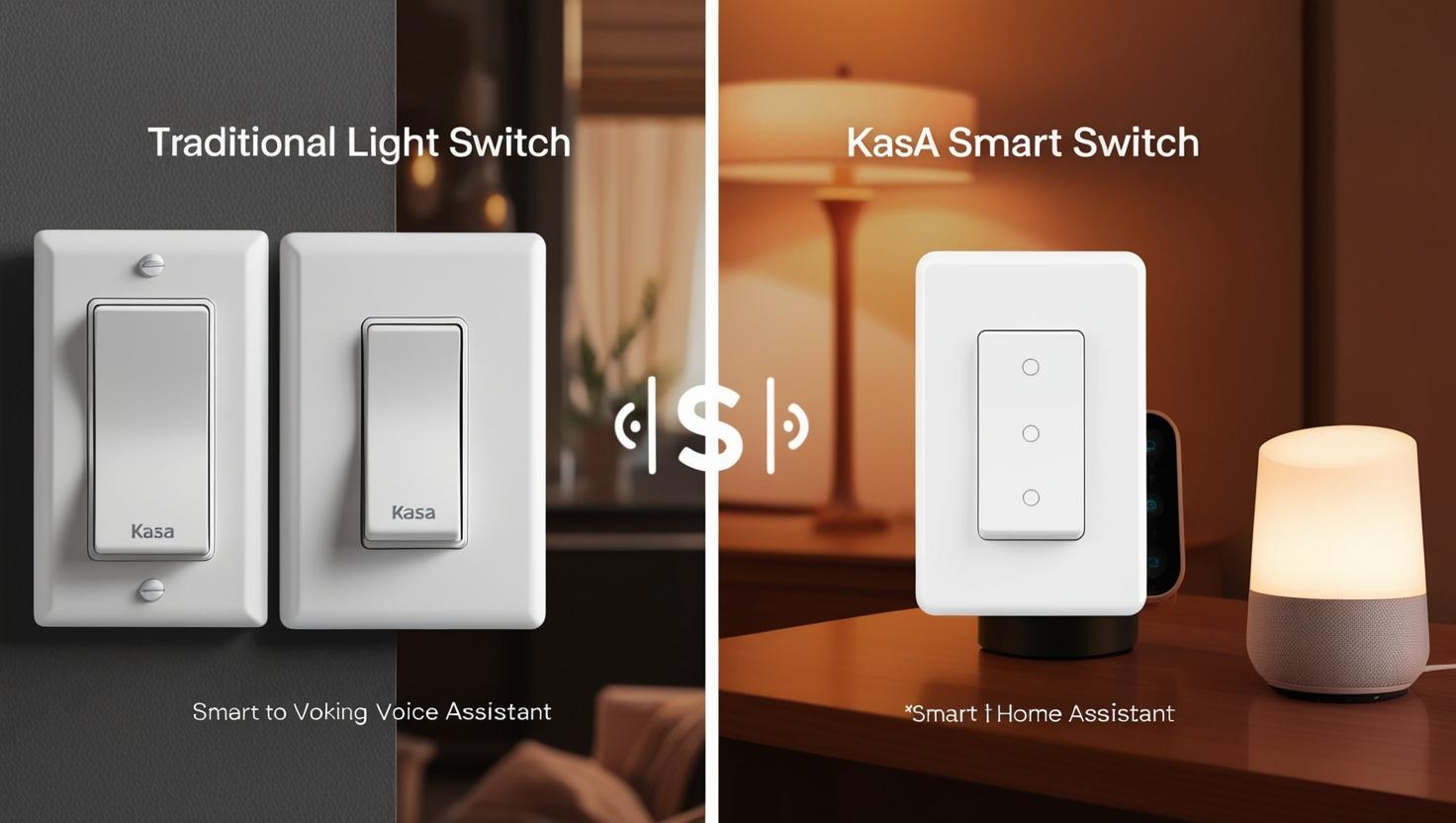
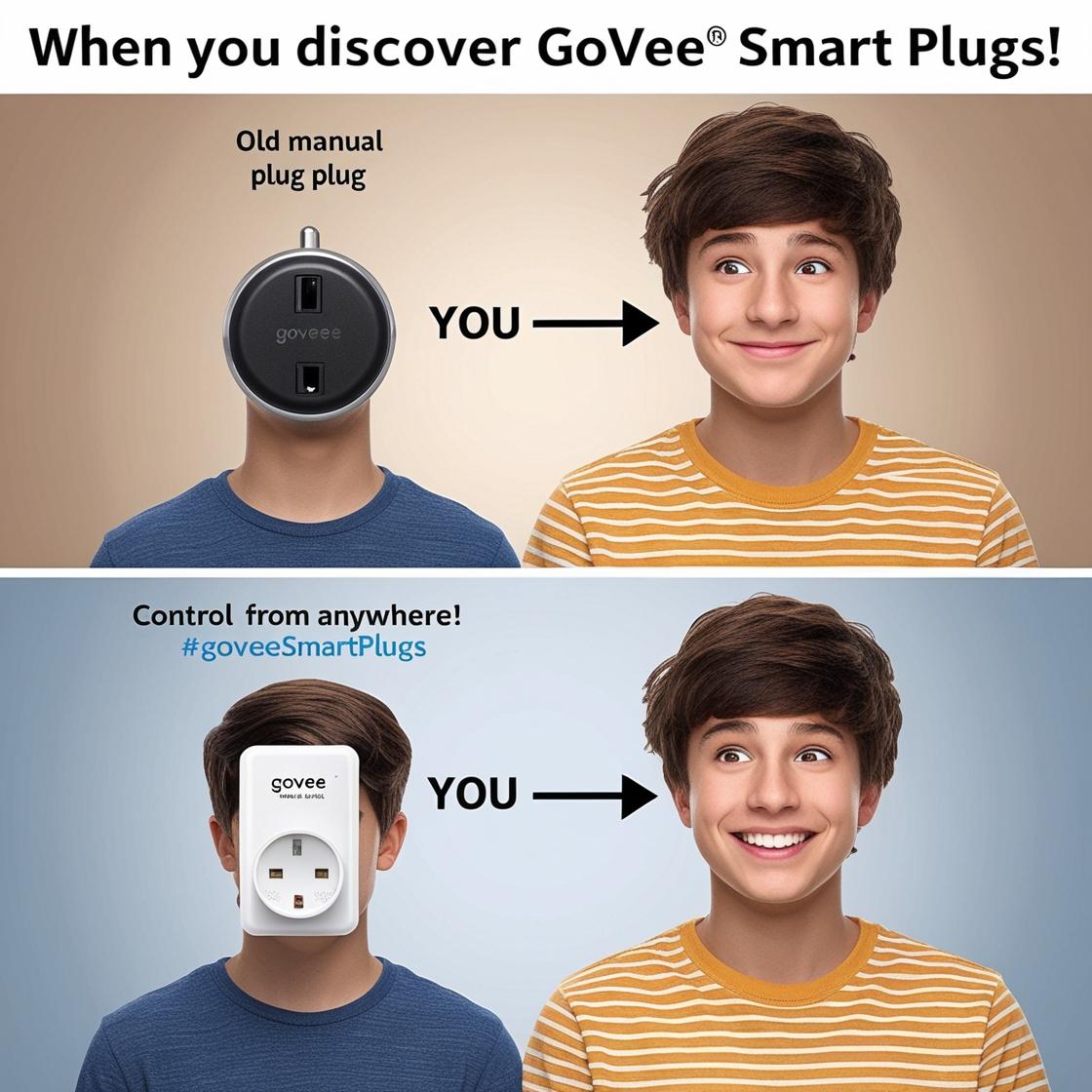
One thought on “The Ultimate Kasa Smart Bulb FAQ Guide: Setup, Reset, Connection, Compatibility & More”