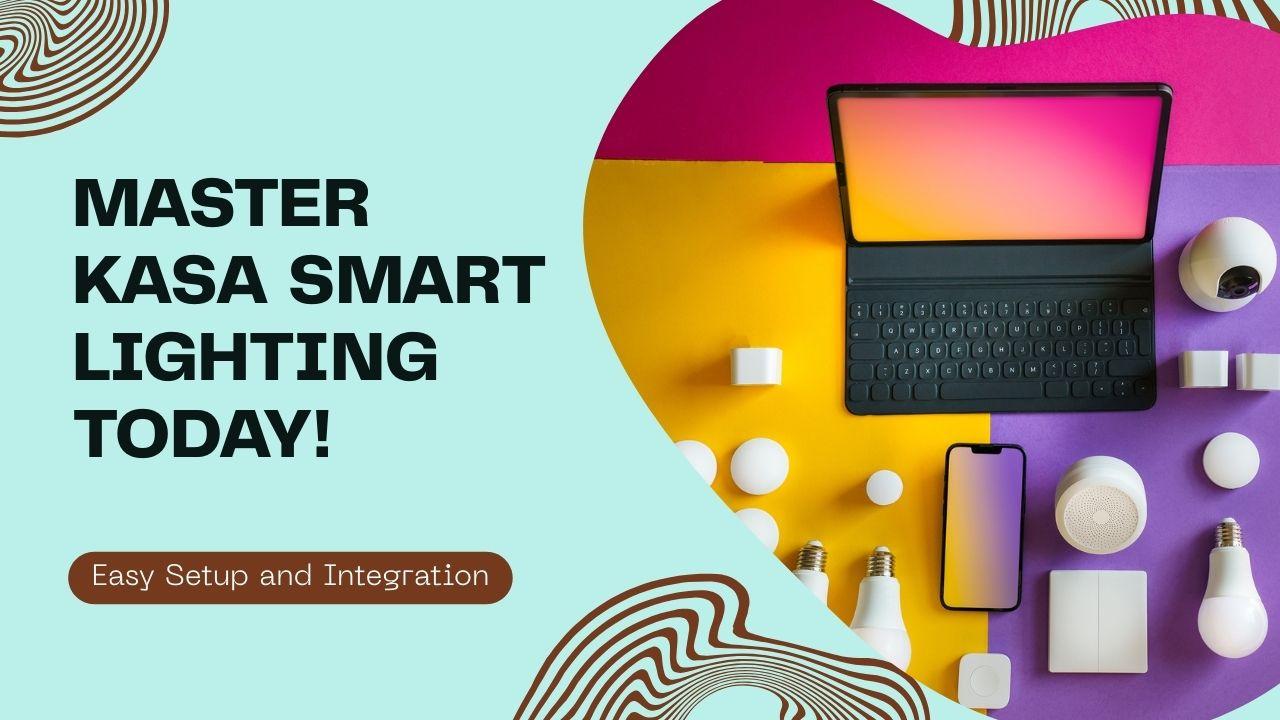Kasa Smart Bulbs, developed by TP-Link, have become a household name in smart lighting thanks to their reliability, affordability, and seamless smart home integration. Whether setting one up for the first time or troubleshooting a connectivity issue, this in-depth FAQ guide provides everything you need to know. Focusing on real-world problems and solutions, it ensures you’re never left in the dark.
How to Reset Kasa Smart Bulb
To perform a reset, toggle the power switch controlling the bulb off and on five times. If done correctly, the bulb will blink three times, indicating it has been reset to factory settings. This works for most Kasa models like the KL110, KL120, KL125, and LB100 series.
How to Change Wi-Fi on Kasa Smart Bulb
Smart bulbs cannot switch Wi-Fi networks directly. First, reset the bulb, then reconfigure it in the Kasa Smart app under the new Wi-Fi network. Make sure your phone is connected to the same 2.4GHz band as your new router.
How to Connect Kasa Smart Bulb
- Install the bulb into a working light socket.
- Download the Kasa Smart app from the App Store or Google Play.
- Power on the bulb and wait for it to blink.
- Follow the in-app steps to connect the bulb to your Wi-Fi.
- Name the bulb and assign it to a room or group.
How to Connect Kasa Smart Bulb to Alexa
- Open the Amazon Alexa app.
- Go to Skills & Games and search for “Kasa Smart.”
- Enable the skill and sign in with your TP-Link account.
- Alexa will discover your bulbs automatically.
- Use commands like “Alexa, turn off the bedroom light.”
How to Factory Reset Kasa Smart Bulb
To factory reset your bulb (such as the KL125), toggle it off and on five times. This erases all data and removes the bulb from your Kasa app. Use this if you’re giving it to someone else or switching networks.
How to Reconnect Kasa Smart Bulb to Wi-Fi
If your Wi-Fi changed or the bulb is offline:
- Reset the bulb.
- Open the Kasa Smart app.
- Tap Add Device > Lighting > Smart Bulb and follow setup steps.
- Reconnect it to your Wi-Fi network.
How to Set Up Kasa Smart Bulb
After installing the bulb:
- Open the Kasa Smart app.
- Tap the ‘+’ icon, select your bulb model, and follow on-screen instructions.
- Ensure you have a 2.4GHz Wi-Fi connection and location permission enabled.
Are Kasa Smart Bulbs Good?
Yes, Kasa bulbs are widely praised for their:
- Affordable price
- Reliable Wi-Fi performance
- Compatibility with Alexa, Google Assistant, and SmartThings
- Advanced features like scheduling, color temperature control, and grouping
Can I Use Other Smart Bulbs with Kasa?
Kasa’s app is designed specifically for TP-Link Kasa devices, so third-party smart bulbs like Feit Electric or Philips Hue are not directly compatible. Use their respective apps or a broader smart home hub like Alexa or Google Home for mixed-brand setups.
Can Kasa Smart Bulbs Be Used Outside?
Most Kasa bulbs are rated for indoor use only. However, if installed in weatherproof outdoor fixtures, they may work well in covered porches or patios. For permanent outdoor use, check for bulbs with an IP rating, which Kasa bulbs generally lack.
Can Kasa Smart Bulbs Cycle or Oscillate Colors?
Yes. Color-capable Kasa bulbs like the KL130 and KL135 support color cycling using the app’s “Auto-White” or preset scenes. You can also set schedules or use third-party apps like Alexa routines for custom color transitions.
Do TP-Link Kasa Smart Dimmers Require Dimmable Bulbs?
Yes. Kasa Smart Dimmers, such as the HS220, are designed to work with dimmable LED, incandescent, or halogen bulbs. Using non-dimmable bulbs may cause flickering or reduced lifespan.
Does Kasa Smart Light Bulb Work with SmartThings?
Yes. Many Kasa bulbs, especially Wi-Fi-enabled models, are compatible with Samsung SmartThings via cloud integration. You’ll need to link your Kasa account to SmartThings in the app under Devices > Add Device > Kasa Smart.
How Long Do Kasa Smart Bulbs Last?
Kasa bulbs typically last 15,000 to 25,000 hours, depending on usage and model. This translates to several years of use under average conditions, outperforming many traditional bulbs in both energy efficiency and longevity.
How to Add Kasa Smart Bulb to Alexa
Follow these steps:
- Open Kasa Smart App, ensure the bulb is set up.
- Go to Alexa app > Devices > + > Add Device.
- Select Light > Kasa > Enable Skill.
- Alexa will auto-discover and let you group the bulb.
How to Program a Button for Kasa Smart Bulb
You can use Kasa Smart Buttons like the KP400 or KP303 or third-party integrations via IFTTT to control bulbs. Program them through the app to turn on/off or trigger scenes with a single press.
Is Kasa Smart Bulb LB120 Suitable for 220V?
Yes. The Kasa LB120 supports a wide voltage range from 100V to 240V, making it compatible with international power systems including 220V commonly used outside the U.S.
What Is a Kasa Smart Bulb?
A Kasa Smart Bulb is a Wi-Fi-enabled light bulb made by TP-Link that can be controlled via smartphone, voice assistants (Alexa/Google Assistant), or automation. Some models offer color temperature tuning, full RGB spectrum, and scheduling features.
What Is the Lumens Range of Kasa Smart Bulbs?
Lumens vary by model:
- KL110 (Soft White): ~800 lumens
- KL120 (Tunable White): ~850 lumens
- KL130/KL135 (Color): ~1000 lumens
This makes them comparable to traditional 60-75W incandescent bulbs.
What Is the App for Kasa Smart Light Bulbs?
The official app is Kasa Smart by TP-Link, available on iOS and Android. It allows you to manage Kasa lights, switches, cameras, and plugs from one dashboard.
What’s the Difference With New Kasa Smart Bulb Models?
Newer Kasa bulbs (like KL135) offer:
- Better color accuracy and brightness
- Improved energy efficiency
- Expanded smart assistant integrations
- Enhanced preset scenes and grouping controls
What Smart Bulbs Work With Kasa?
Only TP-Link branded Kasa Smart Bulbs natively work with the Kasa app. For mixed-brand ecosystems, use Alexa, Google Home, or SmartThings for central control.
Why Won’t My Kasa Smart Bulb Connect?
Common reasons include:
- Incorrect Wi-Fi band (must use 2.4GHz, not 5GHz)
- Poor signal strength
- Bulb not blinking (not in pairing mode)
- Outdated app version
- Router MAC address filtering or firewall settings
Try resetting the bulb and reinstalling the Kasa app.
Will TP-Link Kasa Smart Dimmer Dim Hue Bulbs?
No. Hue bulbs have their own dimming capabilities via the Philips Hue Bridge. TP-Link Kasa dimmers are not designed to control Hue bulbs, and mixing platforms could result in unpredictable behavior or damage.
Conclusion: Smart Lighting Made Smarter with Kasa
Kasa Smart Bulbs offer an intuitive and affordable path into home automation. Whether you’re syncing with Alexa, adjusting color ambiance, or troubleshooting connectivity, TP-Link provides a versatile solution.