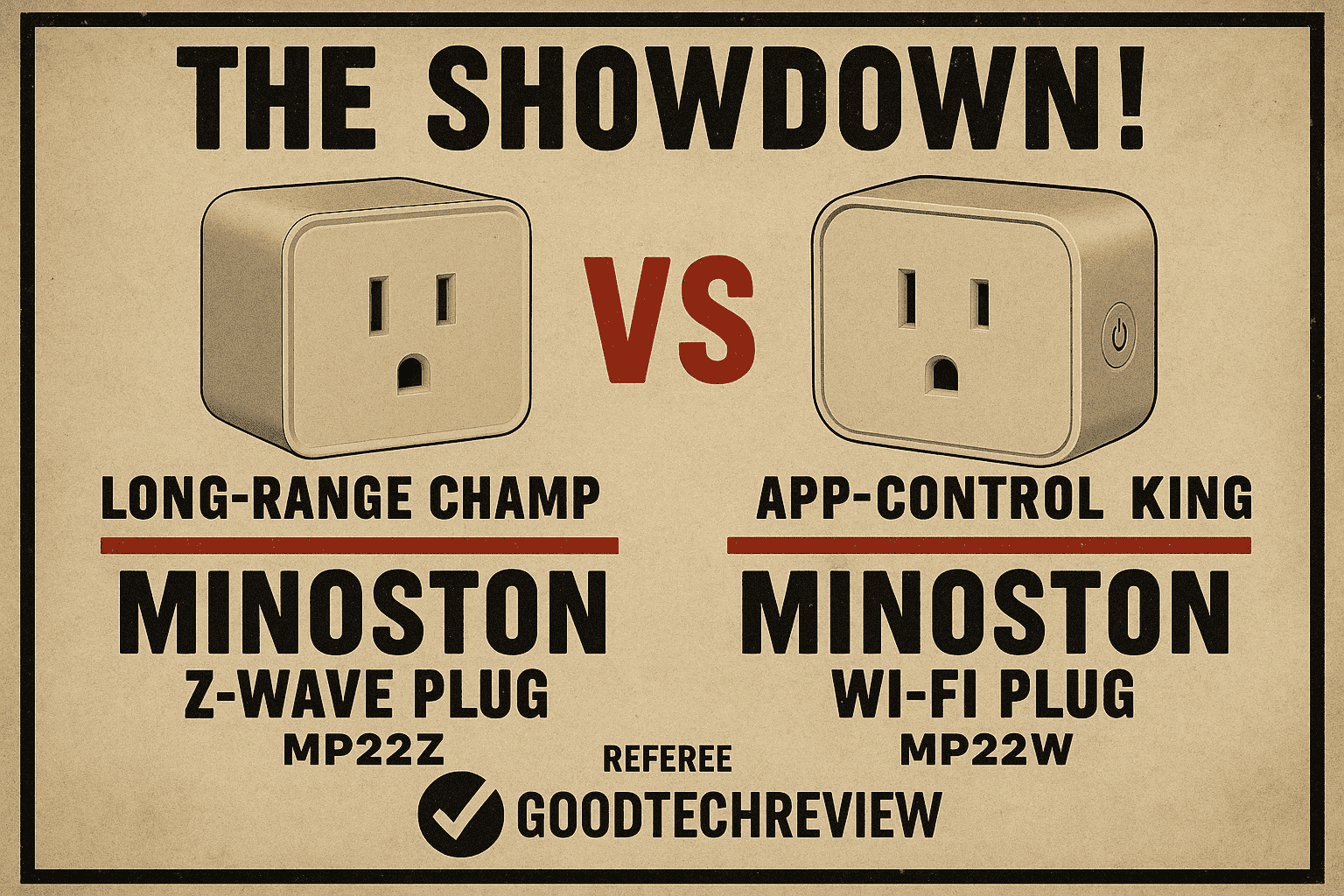Eve Energy Smart Plug Setup Complete HomeKit & Matter Guide Step‑by‑Step + Troubleshooting2025 The Eve Energy Smart Plug (often called the Eve Plug) is a powerful way to control and monitor your devices while making your home smarter and more energy‑efficient. Whether you’re using it with Apple HomeKit, Matter, or Thread, this guide will walk you through setup, common questions, and solutions to typical problems.
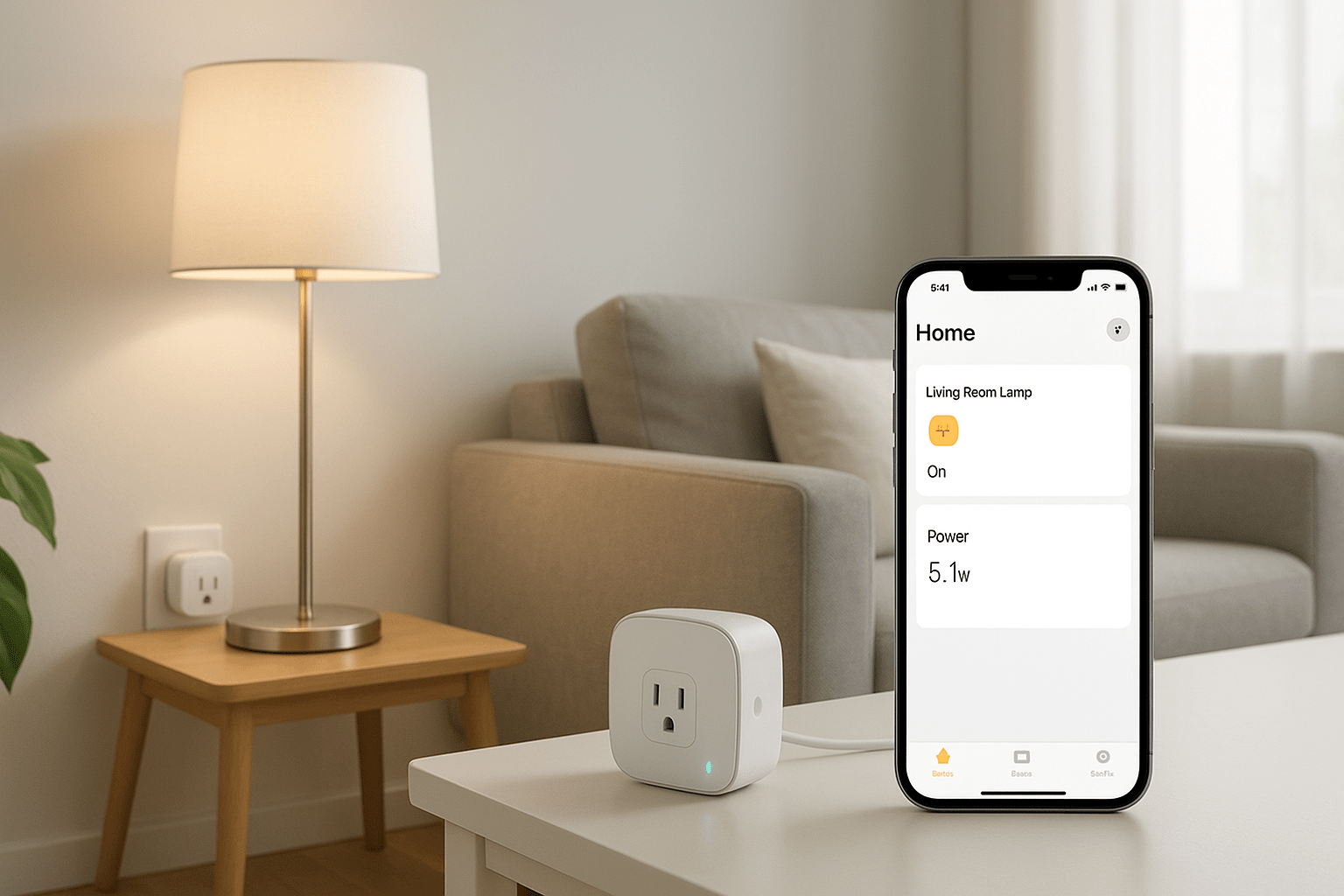
🛠️ Eve Energy Smart Plug Setup Complete HomeKit & Matter Guide Step‑by‑Step + Troubleshooting2025
1. Unbox and Inspect
- Inside the box: Eve Energy Smart Plug, quick start guide, and warranty info.
- Check for any visible damage before plugging it in.
2. Requirements
- Device: iPhone/iPad (latest iOS/iPadOS) or Android 8.1+.
- Smart Home Hub: A Matter‑compatible hub with Thread Border Router functionality (e.g., Apple TV 4K, HomePod mini).
- Wi‑Fi: Stable 2.4 GHz network (some models also support Thread).
3. Plug In and Power Up
- Insert the Eve Plug into a wall socket.
- The LED indicator should light up.
4. Add to Your Smart Home App
- Apple Home: Open the Home app → tap “+” → “Add Accessory” → scan the QR code on the plug.
- Matter: Use your preferred Matter‑compatible app and follow the pairing prompts.
- Manual Control: Press the small green LED button to toggle power.
5. Name and Assign
- Give your plug a clear name (e.g., “Desk Lamp”).
- Assign it to a room for easier voice control.
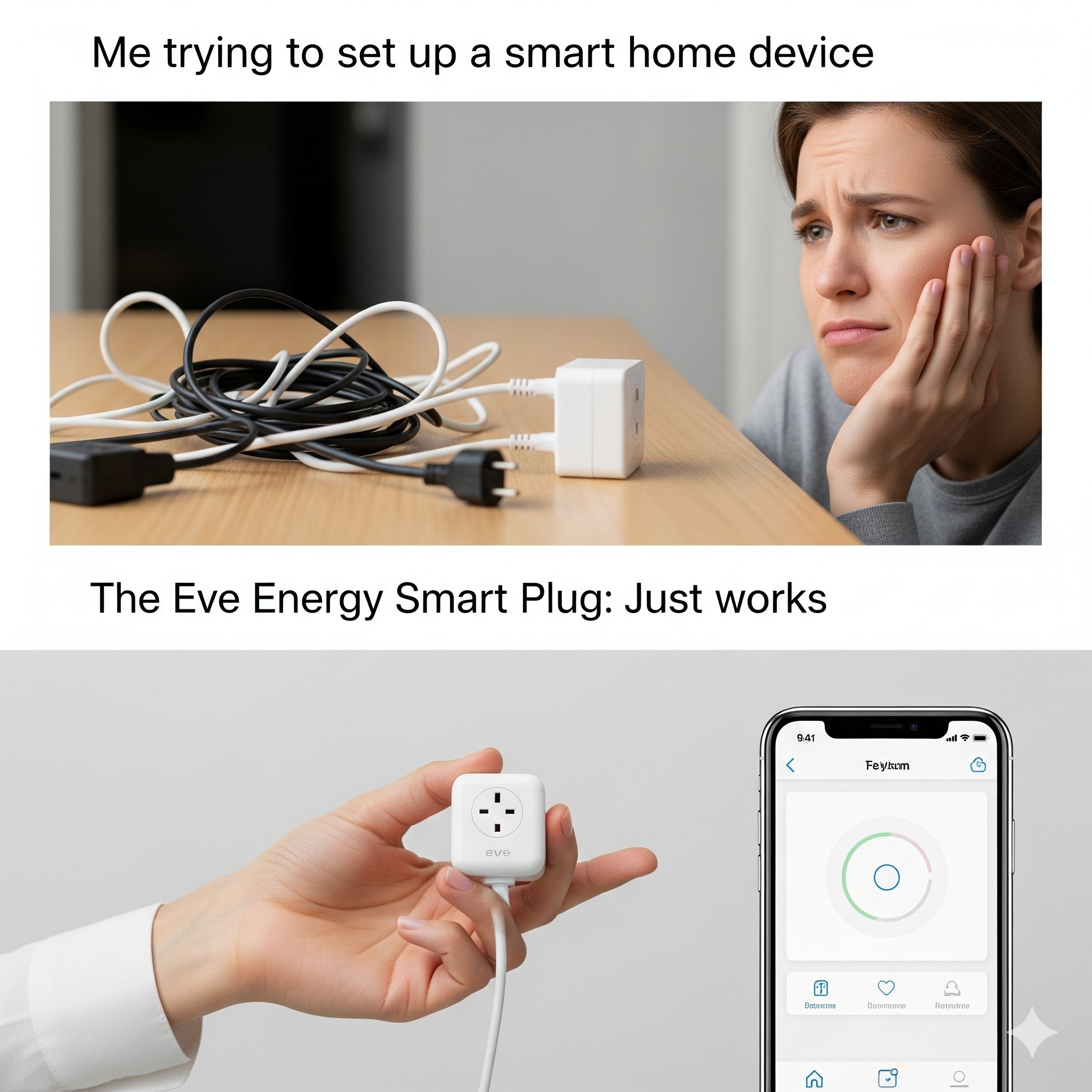
❓ Frequently Asked Questions (FAQ)
Q1: Does Eve Energy work without Wi‑Fi? Yes — if connected via Thread, it can operate locally without Wi‑Fi, but remote control requires a hub.
Q2: Can I use it outdoors? No, Eve Energy is designed for indoor use only.
Q3: How do I reset it? Press and hold the reset button until the LED flashes red (soft reset) or amber three times (factory reset)2.
Q4: Is it safe for children? Yes — it has built‑in terminal shutters and a child lock for the onboard button
⚠️ Common Problems & Solutions
Problem | Possible Cause | Solution |
| Not connecting to Wi‑Fi | Router incompatibility, weak signal | Ensure 2.4 GHz is enabled, move plug closer to router, or use a Wi‑Fi extender |
Not appearing in the app | Outdated app, pairing glitch | Update app, reset plug, ensure phone and plug are on same network |
| Unresponsive to commands | Firmware bug, network drop | Restart plug, check firmware updates, reboot router |
| Schedules not running | Incorrect settings, app sync issue | Re‑check automation rules, ensure hub is online |
| LED indicator not working | Hardware fault or settings change | Check LED settings in app, reset if needed |

💡 Pro Tips for Best Performance
- Use multiple Thread‑enabled devices to strengthen your smart home mesh network.
- Name devices logically for easier voice control (“Bedroom Heater” vs. “Plug 1”).
- Monitor energy usage in the Eve app to identify power‑hungry appliances.
📝 Final Thoughts
The Eve Energy Smart Plug is more than just an on/off switch — it’s a gateway to smarter, more efficient living. With the right setup and a few troubleshooting tricks, you can enjoy seamless control over your devices.