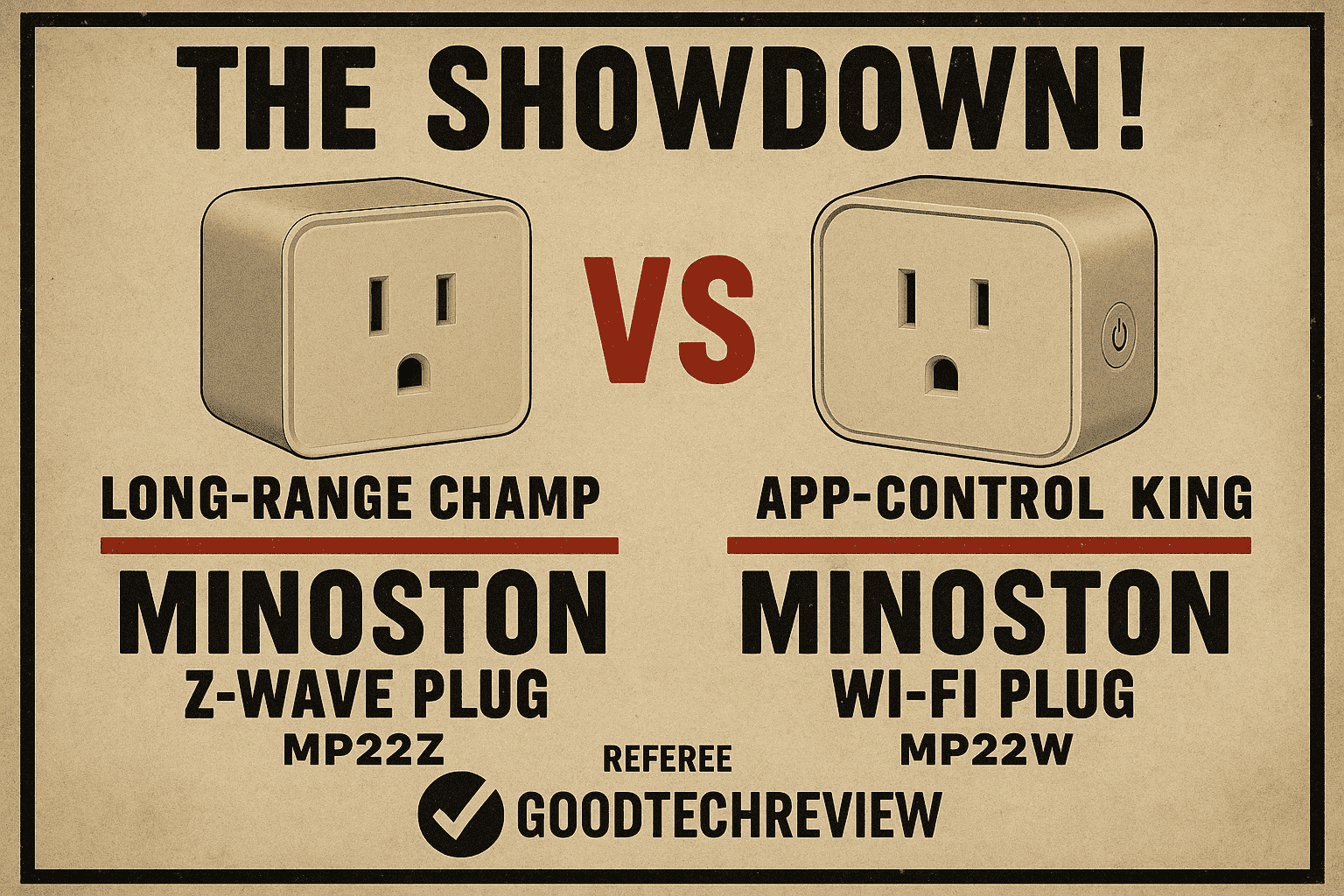How to Set Up and Troubleshoot BN‑LINK Wi‑Fi Smart Plug: Complete Guide — if you’ve just bought this smart plug or are facing connection issues, this step‑by‑step tutorial will walk you through installation, app setup, voice assistant integration, and quick fixes so your devices run smoothly.
📦 Unboxing and What’s Included
When you open your BN‑LINK Wi‑Fi Smart Plug package, you should find:
- The BN‑LINK Wi‑Fi Smart Plug unit
- A quick start guide
- Warranty information

🔌 Step 1: Plug In and Power Up
- Insert the BN‑LINK Wi‑Fi Smart Plug into a wall outlet.
- Make sure the outlet is powered and the plug’s LED indicator is blinking (pairing mode).
📱 Step 2: Download the BN‑LINK App
- Go to the App Store (iOS) or Google Play Store (Android).
- Search for BN‑LINK Smart and install the app.
- Create an account or log in.
🌐 Step 3: Connect to Wi‑Fi
- Open the BN‑LINK app and tap Add Device.
- Select Smart Plug (Wi‑Fi).
- Ensure your phone is connected to a 2.4 GHz Wi‑Fi network (BN‑LINK Wi‑Fi Smart Plug does not support 5 GHz).
- Follow the on‑screen instructions to pair the plug.
🎙 Step 4: Integrate with Voice Assistants
- Amazon Alexa: Enable the BN‑LINK skill in the Alexa app and link your account.
- Google Home: Add BN‑LINK in the Google Home app and sync devices.
- Once linked, you can control your BN‑LINK Wi‑Fi Smart Plug with voice commands.
⏰ Step 5: Create Schedules and Timers
Inside the BN‑LINK app:
- Set on/off schedules for lights, fans, or appliances.
- Use countdown timers for temporary automation.
- Enable Away Mode to randomly turn devices on/off for security.

🛠 Troubleshooting Your BN‑LINK Wi‑Fi Smart Plug
1. Plug Not Connecting to Wi‑Fi
- Confirm you’re using a 2.4 GHz network.
- Move your phone and plug closer to the router.
- Reset the plug by holding the power button for 5–10 seconds until the LED blinks rapidly.
2. App Not Responding
- Force close and reopen the BN‑LINK app.
- Check for app updates in your app store.
- Restart your phone.
3. Device Not Responding to Voice Commands
- Ensure the BN‑LINK skill/service is still linked.
- Refresh devices in Alexa or Google Home.
- Reboot your router.
4. Firmware Update Issues
- Keep the plug powered and connected during updates.
- Retry the update if it fails the first time.

💡 Pro Tips for Best Performance in this ( How to Set Up and Troubleshoot BN‑LINK Wi‑Fi Smart Plug: Complete Guide)
- Avoid plugging high‑wattage appliances beyond the plug’s rated capacity.
- Label your BN‑LINK Wi‑Fi Smart Plug in the app for easy identification.
- Use surge protectors for sensitive electronics.
✅ Conclusion
With this complete guide on how to set up and troubleshoot BN‑LINK Wi‑Fi Smart Plug, you can enjoy seamless smart home control. Whether you’re automating lights, managing energy use, or adding voice control, the BN‑LINK Wi‑Fi Smart Plug makes it easy.