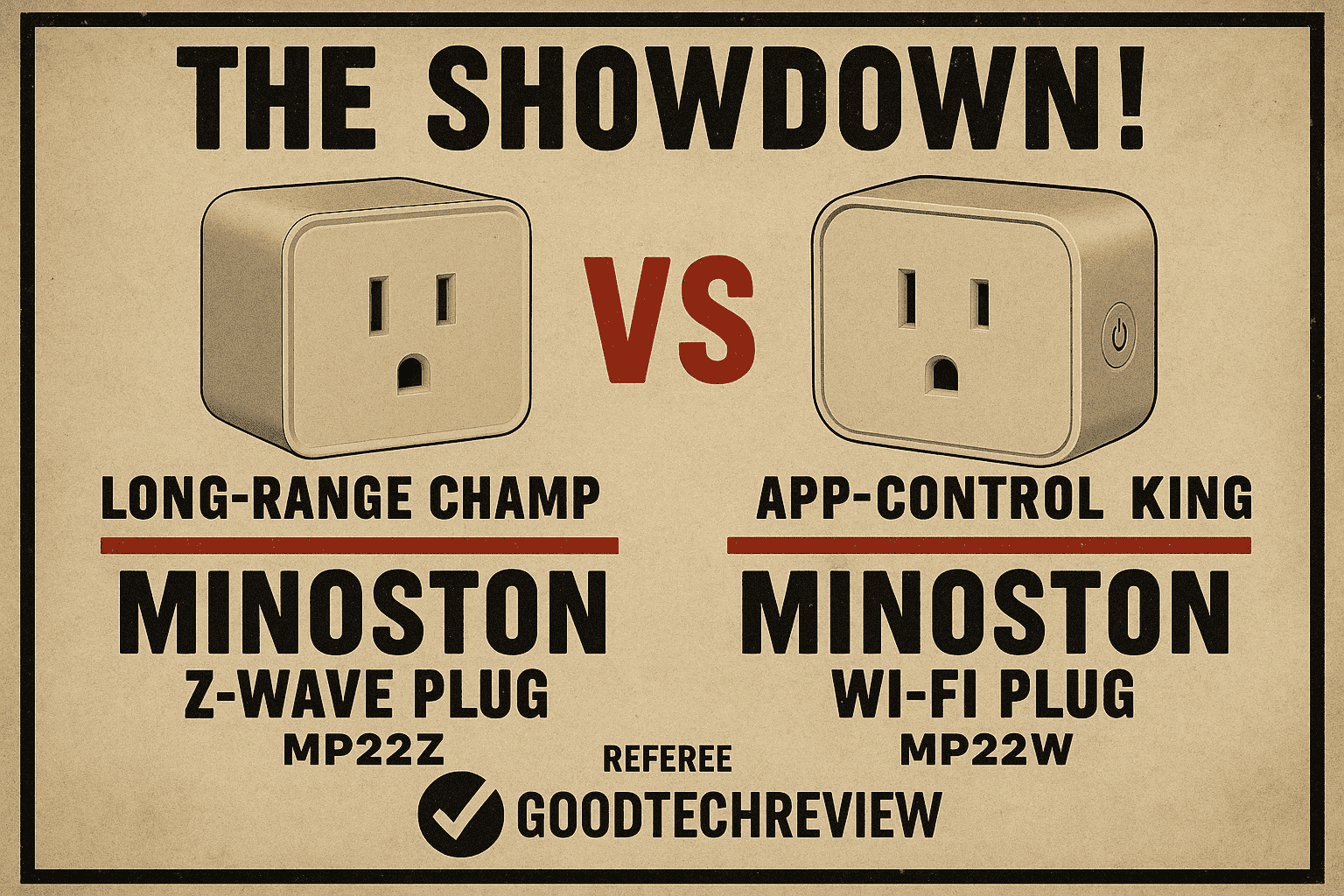Welcome to GoodTechReview, your go-to source for in-depth insights into smart home technology. Minoston smart plugs, including their Wi-Fi and Z-Wave models, are popular choices for homeowners looking to automate outdoor and indoor appliances. Whether you’re setting up a Minoston outdoor smart plug, troubleshooting a blinking blue light, or integrating a Z-Wave plug with a Hubitat hub, this comprehensive guide addresses all your queries with detailed, authentic, and user-focused answers.
Table of Contents
What Is a Minoston Smart Plug?
Minoston smart plugs are innovative devices designed to transform your home into a connected, intelligent space. Available in Wi-Fi and Z-Wave variants, these plugs allow remote control of appliances, energy monitoring, and integration with smart home ecosystems like Alexa, Google Assistant, SmartThings, and Hubitat. Models like the Minoston MP22W (Wi-Fi) and MP22Z (Z-Wave 700 Series) are compact, powerful, and versatile, with features like IP65 weather resistance for outdoor use and energy monitoring for efficiency.
Why It Matters: Minoston plugs cater to both indoor and outdoor needs, supporting a range of applications from landscape lighting to kitchen appliances. Their compatibility with major smart home platforms makes them a flexible choice for beginners and advanced users alike.
Minoston Outdoor Smart Plug: Features and Benefits
The Minoston Outdoor Smart Plug (e.g., MP22Z, MP23W) is built for durability and convenience, with an IP65 waterproof rating, making it ideal for garden, patio, or holiday lighting. Key features include:
- Remote and Voice Control: Control devices via smartphone apps or voice assistants like Alexa and Google Assistant (Z-Wave requires a compatible hub).
- Energy Monitoring: Models like the MP22W track power usage, helping you optimize energy consumption and reduce bills.
- High Load Capacity: Supports up to 15A and 1875W, suitable for heavy appliances like pumps or electric grills.
- Dual Outlets (MP23W): Independently control two devices from one plug, perfect for multi-device setups.
Why It’s Great for You: Whether you’re managing Christmas lights or a backyard sprinkler, the Minoston outdoor plug offers robust performance and weather resistance, ensuring reliable operation in harsh conditions.
How to Set Up a Minoston Outdoor Smart Plug
Setting up a Minoston outdoor smart plug is straightforward, but the process varies slightly depending on whether you’re using a Wi-Fi (e.g., MP22W, MP23W) or Z-Wave (e.g., MP22Z) model. Here’s a step-by-step guide:
Wi-Fi Outdoor Smart Plug Setup (MP22W, MP23W)
- Download the App: Install the Minoston app or a compatible app like Tuya Smart or Smart Life from the App Store or Google Play.
- Power On the Plug: Plug the device into a 2.4GHz Wi-Fi-connected outlet (5GHz is not supported).
- Enter Pairing Mode: Press the button on the plug until the indicator light blinks rapidly (consult the user manual for specific instructions).
- Connect via App:
- Open the app, select “Add Device,” and follow prompts to connect to your Wi-Fi network.
- Ensure your phone’s Bluetooth is enabled for smoother pairing.
- Name the device for easy identification (e.g., “Patio Lights”).
- Test the Connection: Use the app to turn the plug on/off and confirm it responds.
- Voice Assistant Integration: Link the app to Alexa or Google Assistant for voice control.
Z-Wave Outdoor Smart Plug Setup (MP22Z)
- Ensure Hub Compatibility: Confirm your hub (e.g., Hubitat, SmartThings, HomeSeer) supports Z-Wave (908.42MHz frequency).
- Put Plug in Pairing Mode: Press the button three times quickly to make the indicator light blink, signaling pairing mode.
- Add to Hub:
- In your hub’s app, select “Add Device” and initiate Z-Wave pairing.
- Bring the plug close to the hub (within 10-20 feet) for a stable connection.
- If only one outlet appears (for dual-outlet models), download the appropriate driver from Minoston’s Firmware/Driver page and re-add the device.
- Test Functionality: Use the hub’s app to control the plug and verify both outlets (if applicable) work.
Pro Tip: For Z-Wave plugs, avoid using Long Range mode when adding devices to ensure they act as signal repeaters, extending your network up to 150 feet. If pairing fails, perform a Z-Wave exclusion (removal) via the hub and try again.
Why This Works: Clear, sequential steps ensure even non-tech-savvy users can set up their plugs confidently, while addressing compatibility nuances enhances reliability.
How to Reset a Minoston Smart Plug
Resetting a Minoston smart plug is necessary when it’s unresponsive, fails to connect, or needs to be re-paired with a new hub or network. Here’s how to do it:
Wi-Fi Smart Plug Reset (MP22W, MP23W)
- Unplug the Device: Disconnect the plug from the outlet.
- Hold the Reset Button: Plug it back in, then press and hold the reset button (typically the power button) for 10 seconds until the indicator light blinks rapidly.
- Re-Pair: Open the Minoston or Smart Life app and re-add the device as a new plug.
- Check Network: Ensure your router is on and connected to a 2.4GHz Wi-Fi network.
Z-Wave Smart Plug Reset (MP21Z, MP22Z)
- Enter Exclusion Mode: In your Z-Wave hub’s app, select “Z-Wave Exclusion” to remove the plug from the network.
- Reset the Device: Press the button twice quickly, then hold the third press for 10+ seconds until the indicator blinks.
- Re-Add to Hub: Follow the Z-Wave setup steps above to re-pair the plug.
Troubleshooting Tip: If the reset doesn’t work, ensure the plug’s local button toggles the device on/off. If it doesn’t, contact Minoston support for potential hardware issues.
Why It’s Important: Resetting clears previous configurations, resolving connectivity issues and preparing the plug for a fresh setup.

Minoston Mini Power Meter Plug: Blinking Blue Light Explained
A blinking blue light on a Minoston mini power meter plug (e.g., MP31ZP) typically indicates one of the following:
- Pairing Mode: The plug is ready to connect to a hub or Wi-Fi network. Follow the setup steps above to pair it.
- Network Issue: The plug has lost connection to the Wi-Fi or Z-Wave network. Check your router or hub’s connectivity and ensure the plug is within range.
- Overvoltage/Overcurrent Alert: Some users report the plug disabling itself due to perceived overvoltage or overcurrent conditions, especially with low-power devices. Unplug it for several minutes, then plug it back in to reset.
- Firmware Issue: Outdated firmware can cause erratic behavior, including blinking lights. Visit Minoston’s Firmware/Driver page to check for updates, but proceed cautiously, as firmware updates have bricked some units.
Fixing the Issue:
- Unplug the device for 5-10 minutes to reset it.
- Ensure the connected appliance doesn’t exceed the plug’s load capacity (15A, 1875W).
- Re-pair the plug to your hub or network.
- If the issue persists, contact Minoston support, as the plug may be defective.
User Insight: Amazon reviews note that some MP31ZP plugs falsely detect overvoltage with low-power devices, requiring extended unplugging to restore functionality. Minoston’s customer service is responsive, often offering replacements or refunds.
Why This Helps: Understanding the blinking light’s cause empowers you to troubleshoot effectively, avoiding unnecessary replacements.
Minoston Wi-Fi Outdoor Plug Instructions
The Minoston Wi-Fi Outdoor Plug (e.g., MP22W, MP23W) comes with a user manual, available for download at minoston.com. Here’s a concise version of the instructions:
- Specifications:
- Wi-Fi: 2.4GHz only
- Voltage: 120-125V AC
- Max Load: 15A, 1875W (resistive)
- Waterproof: IP65
- Compatible with Alexa, Google Assistant, and IFTTT
- Setup:
- Plug into an outlet and ensure the indicator blinks (indicating pairing mode).
- Use the Minoston or Smart Life app to connect to your Wi-Fi network.
- Configure schedules, timers (e.g., 5/10/30/60 minutes), or voice control settings.
- Operation:
- Control via app, voice commands, or manual button.
- Monitor energy usage (MP22W) to track consumption.
- Use dual outlets (MP23W) to manage two devices independently.
- Troubleshooting:
- Offline Issues: Restart your router, reset the plug, or update the app.
- Connection Failure: Confirm 2.4GHz Wi-Fi and strong signal strength.
- Voice Control Issues: Ensure the plug is linked to Alexa/Google Assistant via the app.
Where to Find the Manual: Download the full manual at https://minoston.com/pages/minoston-firmware-drive or check the product packaging for a QR code.
Why This Matters: Clear instructions ensure you maximize the plug’s features, from remote control to energy savings, without frustration.
Minoston Z-Wave Plug: Features and Compatibility
Minoston Z-Wave plugs (e.g., MP21Z, MP22Z, MP31Z) use the Z-Wave protocol (908.42MHz) for secure, long-range communication. Key features include:
- Z-Wave 700/800 Series: Faster, more secure, and longer-range (up to 150 feet) than 500-series plugs.
- Built-in Repeater: Extends your Z-Wave network by relaying signals to other devices.
- Energy Monitoring: Models like MP31ZP track power usage, ideal for optimizing energy-intensive appliances.
- Compatibility: Works with SmartThings, Hubitat, HomeSeer, Vera, Wink, Fibaro, and more. Requires a Z-Wave hub (not compatible directly with Echo Plus).
Why Choose Z-Wave?: Unlike Wi-Fi, Z-Wave creates a mesh network, improving reliability and range, especially for outdoor or large homes. It’s also less prone to Wi-Fi interference.

Minoston Z-Wave Plug Hubitat Driver
Integrating a Minoston Z-Wave plug with Hubitat requires the correct driver to ensure full functionality, especially for dual-outlet models or energy monitoring. Here’s how to set it up:
- Check Compatibility: Confirm your plug (e.g., MP21Z, MP22Z, MP31ZP) is supported by Hubitat. Most Minoston Z-Wave plugs work, but dual-outlet models may need a custom driver.
- Download the Driver:
- Visit https://minoston.com/pages/minoston-firmware-drive to download the Hubitat driver for your model.
- Alternatively, check the Hubitat Community forums (community.hubitat.com) for user-developed drivers, such as the “Minoston Power Meter Plug” driver for MP31ZP.
- Install the Driver:
- In Hubitat, go to “Drivers Code” in the web interface.
- Paste the driver code from Minoston or the community forum.
- Save and apply the driver to your device.
- Re-Pair the Plug:
- Remove the plug from Hubitat (Z-Wave exclusion).
- Re-add it in pairing mode (press the button three times).
- Assign the new driver in the device settings.
- Test Features: Verify on/off control, energy monitoring, and dual-outlet functionality (if applicable).
Troubleshooting:
- Only One Outlet Shows: Re-add the plug with the correct driver, as some hubs (e.g., HomeSeer, Wink) may not recognize dual outlets due to compatibility issues.
- Energy Monitoring Issues: If you can’t reset accumulated energy (e.g., on MP31ZP), check the Hubitat forum for driver updates or contact Minoston support.
User Feedback: A 2023 Hubitat forum post noted difficulty resetting energy monitoring on the MP31ZP using the built-in driver, suggesting a custom driver or firmware update may be needed.
Why This Is Key: The right driver ensures seamless integration, unlocking advanced features like energy tracking and reliable automation.
Common Troubleshooting Tips for Minoston Smart Plugs
Based on user experiences from Reddit, Amazon, and Hubitat forums, here are solutions to frequent issues:
- Plug Goes Offline (Wi-Fi):
- Restart your router and ensure a stable 2.4GHz connection.
- Reset the plug and re-pair it via the app.
- Update the Minoston/Smart Life app to the latest version.
- Z-Wave Plug Won’t Pair:
- Perform a Z-Wave exclusion, reset the plug, and re-add it.
- Keep the plug close to the hub during pairing.
- Check hub compatibility and update firmware/drivers.
- Random Power Cycling:
- Some users report plugs (e.g., MP21ZP) cycling on/off randomly, especially with low-power devices. Unplug for 5-10 minutes to reset.
- Avoid low-power loads if the plug has overcurrent protection issues.
- Contact Minoston for a replacement if the issue persists.
- Firmware Update Risks:
- Amazon reviews highlight bricking risks during firmware updates for MP31ZP. Always use official firmware from minoston.com and follow instructions carefully.
Why Trust This Advice?: These solutions are drawn from real user experiences and Minoston’s official guidance, ensuring practical, tested fixes.
Conclusion: Empower Your Smart Home with Minoston and GoodTechReview
At GoodTechReview, we’re committed to helping you navigate the world of smart home devices with confidence. Minoston smart plugs, whether Wi-Fi or Z-Wave, offer versatile solutions for automating your home, from outdoor lighting to energy monitoring. By following our detailed setup guides, reset instructions, and troubleshooting tips, you can maximize their potential while avoiding common pitfalls. For Z-Wave users, integrating with Hubitat is seamless with the right driver, and Wi-Fi users will appreciate the ease of app-based control. If issues like blinking blue lights or connectivity problems arise, our actionable advice, backed by user insights and Minoston’s resources, ensures you’re never left in the dark.
Explore more smart home solutions and stay updated with the latest tech insights at GoodTechReview. Have a question or need personalized help? Drop a comment below or visit minoston.com for support. Let’s make your home smarter, together!