transforms homes into intelligent spaces, and Sengled is a top name in the market. Whether setting up a Sengled bulb for the first time, pairing it with Alexa or Google Home, or trying to reset a malfunctioning light, this guide has you covered.
Let’s break down every real question users are asking about Sengled bulbs, answered in a clear, trustworthy, and beginner-friendly way.
Table of Contents
🔄 How to Reset a Sengled Bulb
To reset a Sengled smart bulb, follow these steps:
Method (Standard Reset for Zigbee or Wi-Fi Models):
- Turn the bulb off and on five times in a row using a wall switch or lamp.
- The bulb will flash three times, indicating it has reset and is ready to pair.
For Sengled Bluetooth bulbs:
- Turn it off/on five times quickly. Once reset, it enters pairing mode automatically.
👉 Pro Tip: Use a reliable power source and avoid dimmer switches during the reset.
🌐 How to Connect a Sengled Bulb to Wi-Fi
Wi-Fi-enabled Sengled bulbs (like Sengled Smart Wi-Fi LED) do not require a hub. Here’s how to connect:
- Download the Sengled Home App (iOS/Android).
- Open the app and sign in or create an account.
- Tap “Add Device” → Select Light Bulb.
- Choose Wi-Fi Bulb, and follow the on-screen instructions.
- Ensure your phone is on a 2.4 GHz Wi-Fi network (Sengled doesn’t support 5 GHz).
✅ When connected, the bulb will show up in your app dashboard.

📡 How to Put Sengled Bulb in Pairing Mode
After a reset, most Sengled bulbs automatically enter pairing mode. However:
- If it’s a Zigbee bulb, use a compatible hub like the Echo with Zigbee, the Sengled Smart Hub, or SmartThings.
- If it’s a Bluetooth bulb, simply power-cycle it five times; it will flash when ready to pair.
Look for a blinking or pulsing light to confirm pairing mode is active.
🛠️ How to Set Up Sengled Light Bulb (With or Without Hub)
Without a hub (Wi-Fi or Bluetooth models):
- Use the Sengled Home app to connect directly to Wi-Fi or your phone (Bluetooth).
- Follow the setup wizard after resetting the bulb.
With a hub (Zigbee models):
- Plug in and set up the hub.
- Open the Sengled app and tap Add Device.
- Choose Zigbee Light Bulb and follow the instructions.
- The hub will detect the bulb if it’s in pairing mode.
🤖 How to Connect Sengled Bulbs to Alexa or Google Home
For Alexa:
- Ensure the bulb is connected to the Sengled Home app.
- Open the Alexa app → Tap “Devices” → “Add Device.”
- Select Light, then choose Sengled.
- Follow instructions to link your Sengled account.
For Google Home:
- Set up the bulb in the Sengled Home app.
- Open Google Home → Tap “+” → “Set up device” → “Works with Google”.
- Search and link the Sengled account.
🗣️ Now you can say, “Hey Alexa, turn on the bedroom light.”

💡 How to Turn On a Sengled Bulb
- Simply switch the light socket on using the wall switch or plug-in lamp.
- If the bulb doesn’t light up:
- Check the bulb is securely screwed in.
- Ensure the switch is delivering power.
- Try another socket to rule out issues.
🧠 Why Is My Sengled Bulb Unresponsive?
Common causes:
- Weak Wi-Fi or Zigbee signal.
- Bulb not fully screwed in.
- Outdated firmware in the app or hub.
- Power interruption or voltage fluctuation.
🔄 Try a full reset and re-add the bulb to the app. Reboot your router if using Wi-Fi.
🧰 How to Fix a Sengled Light Bulb That Won’t Work
Try these steps:
- Reset the bulb (off/on 5 times).
- Re-add the bulb in the Sengled app.
- Check your network and hub.
- Update the Sengled app and firmware.
Still not working? Contact Sengled support through the app or their support site.
🔄 How to Remove a Sengled Camera Bulb from an Old Account
If you bought a used Sengled bulb or camera light:
- Ask the previous owner to delete the device from their Sengled account.
- If unavailable, contact Sengled support with the device serial number and proof of purchase.
This ensures the device can be transferred to your account securely.
🤝 Do Sengled Bulbs Work with Echo, Google Home, or Hue?
- ✅ Alexa/Echo Dot: Works natively via Wi-Fi or Zigbee (Echo 4th gen or Echo Plus).
- ✅ Google Home: Works via Sengled account link.
- ❌ Philips Hue Bridge: Most Sengled bulbs do not work with Hue due to different Zigbee implementations.
🔗 How to Connect a Sengled Bluetooth Bulb
- Turn the bulb off and on 5 times until it flashes.
- Open the Sengled Home app and select “Add Device”.
- Choose a Bluetooth bulb, and follow the prompts.
💡 Tip: Keep your phone close to the bulb during setup.
🛑 Why Is My Sengled Bulb Blinking?
A blinking Sengled bulb usually means:
- It’s in pairing mode.
- There’s a firmware update in progress.
- It’s not connected to a network.
Reset the bulb and reconnect to the app or hub to fix it.
⌛ How Long Do Sengled Smart Bulbs Last?
- Sengled LED smart bulbs typically last up to 25,000 hours.
- That’s around 22 years based on 3 hours of daily usage.
They’re also energy-efficient, only about 9 W for the same output as a 60 W incandescent.
📱 How to Rename Sengled Bulb in Alexa or Sengled App
In the Alexa App:
- Go to Devices → Lights → Tap your Sengled bulb.
- Tap Settings → Edit Name → Save.
In the Sengled Home app:
- Tap the bulb → Tap the three-dot menu → Choose Edit Name.
Give each bulb a room-specific name to control it by voice more easily!
❓What Is a Sengled Smart Bulb or Starter Kit?
A Sengled smart bulb is an energy-efficient LED bulb with wireless technology (Wi-Fi, Zigbee, or Bluetooth). It lets you:
- Control lighting via phone or voice.
- Automate schedules and scenes.
- Integrate with smart assistants like Alexa and Google Assistant.
The Sengled Element Starter Kit typically includes:
- Two Zigbee bulbs.
- One Sengled Smart Hub.
- Ethernet cable and power adapter.
Perfect for first-time smart home users.
🧩 Can You Use Sengled Bulbs Without a Router?
Yes, Bluetooth Sengled bulbs connect directly to your phone using the Sengled Home app.
⚠️ Note: You won’t be able to control them remotely or use voice assistants without internet.
🧭 Conclusion: Making Smart Lighting Simple
Sengled has designed its smart bulbs to suit both beginners and seasoned smart home users. Whether you’re using Zigbee, Wi-Fi, or Bluetooth, setup and control are straightforward with the Sengled Home app, Alexa, or Google Assistant.
By following this guide, you’ll be able to reset, pair, connect, troubleshoot, and maximize the use of your Sengled bulbs with confidence. 💡
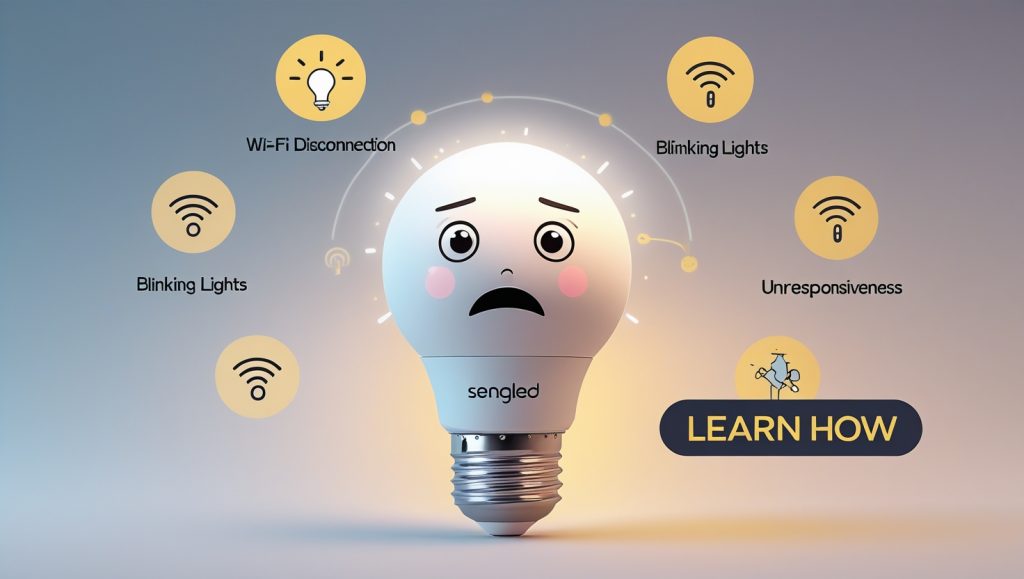
One thought on “How to Reset and Set Up Sengled Smart Light Bulbs: A Complete Troubleshooting & Setup Guide”