🔧 Introduction: “Alexa, Why Won’t My Light Work?”
So, you’ve got a Sengled smart bulb, and your plan is simple: control it with Alexa using just your voice. But instead of brightening your space, you’re stuck wondering, Why is my Sengled bulb not showing up?
Don’t worry, this guide will walk you through every method, trick, and fix for successfully pairing your Sengled lights with Amazon Alexa. Whether using a Bluetooth bulb, Zigbee version, or the Sengled hub, we’ve got you covered with verified solutions and real-life compatibility insights.
Table of Contents
Do Sengled Bulbs Work with Alexa?
Most Sengled smart bulbs are compatible with Alexa, including Bluetooth Mesh, Wi-Fi, and Zigbee models like the Sengled Element Classic and Smart LED bulbs. Here’s a breakdown:
- Bluetooth Mesh Bulbs: Connect directly to Alexa without a hub using Echo devices like Echo (2nd, 3rd, 4th Gen), Echo Dot (3rd Gen+), Echo Show, or Echo Studio.
- Wi-Fi Bulbs: No hub needed; controlled via the Sengled Home app and linked to Alexa.
- Zigbee Bulbs (e.g., Element Classic): Require a Sengled hub or a Zigbee-compatible device like the Echo Plus.
- Sengled Pulse Bulbs: Use Bluetooth and are not directly compatible with Alexa for voice control, relying instead on the Sengled Pulse app or a Pulse Link adapter.
- SmartSense/Twilight Bulbs: These lack smart features and don’t work with Alexa.
Key Tip: Check your bulb’s model number (e.g., B11-N11 for Bluetooth Mesh) to confirm compatibility. Most modern Sengled bulbs integrate smoothly with Alexa for voice control, dimming, and color changing (where supported).
Do You Need a Sengled Hub with Alexa?
The need for a hub depends on your bulb type:
- Bluetooth Mesh Bulbs: No hub required; they connect directly to a compatible Alexa device.
- Wi-Fi Bulbs: No hub needed; they use your 2.4 GHz Wi-Fi network and the Sengled Home app.
- Zigbee Bulbs: Require a Sengled hub or a Zigbee-compatible device like the Echo Plus to bridge the connection to Alexa.
- Matter-Compatible Bulbs: Can connect directly to Alexa via a Matter-supported Echo device, though the Sengled Home app may be needed for setup.
Pro Tip: Older Echo devices (e.g., 1st Gen Echo Dot) may require a hub for Bluetooth or Zigbee bulbs due to limited protocol support.

How to Connect a Sengled Bulb to Alexa (Step-by-Step)
Here’s how to set up Sengled Bluetooth, Wi-Fi, and Zigbee bulbs with Alexa, including how to enter pairing mode.
Step 1: Check Compatibility
- Confirm your bulb is a smart model (check the model number on the bulb or packaging).
- Ensure your Alexa device supports Bluetooth Mesh (for Bluetooth bulbs) or Zigbee (for Element bulbs). Compatible devices include Echo (2nd Gen+), Echo Dot (3rd Gen+), and Echo Show.
- Update your Alexa device by saying, “Alexa, is your software up to date?” or checking the Alexa app (More > Settings > Device Settings).
Step 2: Install the Bulb
- Screw the bulb into a powered socket or lamp. Ensure the power is on; the bulb should light up.
- For Bluetooth bulbs, it may flash twice to indicate pairing mode. If not, proceed to the pairing step.
Step 3: Enter Pairing Mode
To put the bulb in pairing mode:
- Bluetooth Bulbs: Turn the bulb off and on 10–20 times rapidly (about 1 second per cycle) until it blinks 2–3 times.
- Wi-Fi Bulbs: The bulb should blink twice when powered on, signaling it’s ready for setup in the Sengled Home app.
- Zigbee Bulbs: With a Sengled hub, reset the bulb by turning it off and on 5–10 times until it blinks.
Note: If the bulb doesn’t blink, try a different socket or ensure the power switch is on.
Step 4: Set Up in the Sengled Home App (Wi-Fi or Zigbee Bulbs)
For Wi-Fi or Zigbee bulbs:
- Download the Sengled Home app from the App Store or Google Play Store.
- Create an account and log in.
- Go to Devices > + (Add Device) and select Smart Wi-Fi Bulb or Smart LED Bulb (for Zigbee with a hub).
- Follow prompts to connect to your 2.4 GHz Wi-Fi (Wi-Fi bulbs) or the Sengled hub (Zigbee bulbs). Avoid autofill for login credentials to prevent errors.
Note: Bluetooth bulbs don’t need the Sengled Home app for Alexa setup unless you want advanced controls.
Step 5: Link to Alexa
- Open the Amazon Alexa app.
- Tap More > Skills & Games, search for “Sengled,” and select Sengled Home.
- Tap Enable to Use and sign in with your Sengled Home app credentials (for Wi-Fi/Zigbee bulbs). Bluetooth bulbs may skip this step.
- Tap Discover Devices in the Alexa app. Alexa will find your bulbs (this takes about 20 seconds).
- Bulbs will appear in Devices > Lights in the Alexa app.
Pro Tip: For Matter-compatible bulbs, select “Link to Alexa and Sengled” during Amazon checkout or scan the QR code in the bulb’s quick start guide.
Step 6: Organize Bulbs into Groups
To control multiple bulbs together (e.g., “Alexa, turn on the kitchen lights”):
- In the Alexa app, go to Devices > + > Add Group.
- Name the group (e.g., “Bedroom”) and select the bulbs to include.
- Save the group for easy voice control.
How to Connect a Sengled Hub to Alexa
For Zigbee bulbs:
- Connect the Sengled hub to your router with an Ethernet cable and power it on.
- In the Sengled Home app, go to Devices > + > Add Hub and follow the Wi-Fi setup prompts.
- Add Zigbee bulbs to the hub (Devices > + > Smart LED Bulb).
- In the Alexa app, link the Sengled Home skill and discover devices to add the hub and bulbs.
How to Control Sengled Lights with Alexa
Once connected, use voice commands like:
- Basic Controls: “Alexa, turn on [bulb name],” “Alexa, turn off the living room lights.”
- Dimming: “Alexa, set [bulb name] to 50%,” “Alexa, dim the kitchen lights.” (For dimmable bulbs.)
- Color-Changing: “Alexa, set [bulb name] to green,” “Alexa, make the bedroom lights warmer.” (For multicolor or tunable white bulbs.)
- Flashing: Alexa doesn’t natively support flashing, but create a routine in the Alexa app (More > Routines) to toggle lights for a flashing effect.
Tip: Rename bulbs in the Sengled Home app (e.g., “Desk Lamp”) and rediscover in Alexa for easier voice commands.
Can You Use the Sengled App with Alexa?
Yes, the Sengled Home app enhances Alexa control by allowing you to:
- Set up Wi-Fi or Zigbee bulbs.
- Rename bulbs or create scenes (not synced with Alexa).
- Control bulbs remotely without Alexa.
- Update bulb firmware.
For direct Alexa control, use the Alexa app or voice commands after linking the Sengled Home skill.
Are Philips Hue and Sengled Bulbs Compatible with Alexa?
Yes, both Philips Hue and Sengled bulbs work with Alexa and can be controlled together in the Alexa app. Each requires its own skill (Sengled Home, Philips Hue) or direct pairing. Group them in the Alexa app for unified commands (e.g., “Alexa, turn on all lights”). With a Zigbee hub like the Echo Plus, both brands’ Zigbee bulbs can connect, but advanced features may require their respective apps.

Troubleshooting: Why Won’t My Sengled Bulb Connect or Respond?
If your bulb isn’t connecting or responding, try these fixes:
1. Not in Pairing Mode
- Reset the bulb by turning it off and on 10–20 times until it blinks 2–3 times.
2. Wi-Fi or Bluetooth Issues
- Ensure your Wi-Fi is 2.4 GHz (5 GHz isn’t supported).
- Keep Bluetooth bulbs within 30 feet of the Alexa device.
- Restart your router and Alexa device (unplug for 30 seconds).
3. Alexa False Fail
- If Alexa says “No devices found” but responds to “Turn off all lights,” the bulb is connected. This is a known app glitch; contact Amazon support.
4. Unresponsive Bulb
- Ensure the bulb has constant power (light switch on).
- Reset the bulb and rediscover it in the Alexa app.
- Restart your Alexa device.
5. Sengled Home Skill Issues
- Disable and re-enable the Sengled Home skill, ensuring correct Sengled Home app credentials.
- Update the Alexa and Sengled Home apps.
6. Firmware/Software Updates
- Check for bulb firmware updates in the Sengled Home app.
- Update your Alexa device in the Alexa app.
7. Specific Bulb Issues
- Sengled Pulse: Not Alexa-compatible; use the Pulse app or Pulse Link adapter.
- Element Classic: Needs a Sengled or Zigbee hub.
- Matter Bulbs: Require a Matter-compatible Echo or a pairing code via the Sengled Home app.
Still Stuck? Reach out to Sengled or Amazon support for model-specific help.
Advanced Features: Color-Changing and Multi-Room Setup
Changing Colors
For multicolor or tunable white bulbs:
- Say, “Alexa, set [bulb name] to blue” or “Alexa, make the lights cooler.”
- Adjust colors or white temperature in the Alexa app (Devices > Lights > [Bulb Name]).
- Standard white bulbs only support dimming.
Multi-Room Setup
- Connect multiple bulbs across rooms with no strict limit (Sengled hubs support up to 64 Zigbee bulbs).
- Create room-based groups in the Alexa app for commands like “Alexa, turn on the bedroom lights.”
Can You Control Sengled Bulbs with a Computer via Alexa?
Yes, use the Alexa website or app on a PC/Mac to control bulbs linked to your Alexa account. Navigate to Devices > Lights to adjust settings.
How to Find the MAC Address of a Sengled Smart Bulb
For network troubleshooting:
- Check the bulb’s packaging or quick start guide for the MAC address.
- In the Sengled Home app, go to Devices > [Bulb Name] > Settings (if available).
- Contact Sengled support with the bulb’s model number if needed.
🤔 Final Thoughts: Alexa + Sengled = Smart Simplicity
Pairing Sengled lights with Alexa turns your home into a voice-controlled lighting experience. Whether you’re syncing via Bluetooth or using a Zigbee hub, the process is straightforward if you follow the right steps. With this guide, you’re now equipped to resolve connection issues, set up automation, and enjoy full smart home control with just your voice.
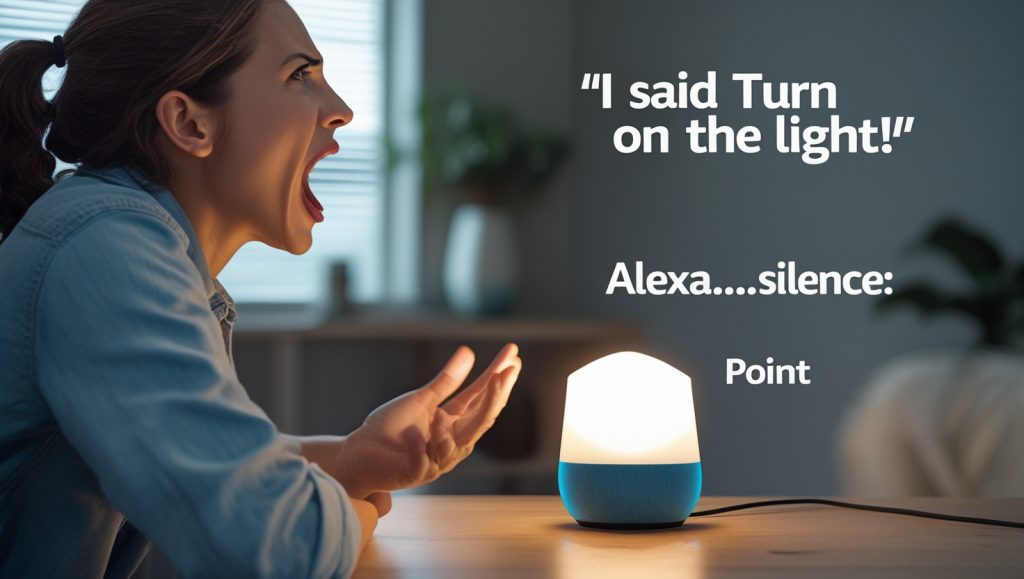
One thought on “How to Connect Sengled Bulb to Alexa (Complete Troubleshooting Guide)”